Accessibility
Tips
Softenger has a comprehensive framework designed to aid inclusion. Our inclusion framework also supports digital infrastructure to promote web content accessible to as broad a user base as possible. We aim to adhere as closely as possible to the Web Content Accessibility Guidelines (WCAG) of the World Wide Web Consortium Web Accessibility Initiative (W3C WAI). Independent accessibility consultants regularly test our website to further improve the accessibility of the site.
As we continue to improve we value your opinions. If you have any comments or questions, please write to contact@softenger.com
Accessibility Tips
To have the best experience of Softenger.com, we recommend that you take advantage of all opportunities to increase accessibility and customization that are available. The following two tips will be helpful –
How to Change Text Size
- On most browsers, try holding down the Ctrl key and scrolling the mouse wheel (if you have one), or hold down the Ctrl key and at the same time, press the – or + key.
- In Firefox and Internet Explorer, click the “View” menu, then select “Zoom” and then choose the whether you would like to increase the size (zoom in) or decrease the size (zoom out).
- In Google Chrome, click the customize button (spanner icon), then select the plus or minus buttons to zoom.
How to Change Color Contrast
To change the color contrast on your entire computer:
- For Windows computers, click “Start”, then “Control Panel”. Select the “Accessibility Options” icon, select the “Display” tab and select the “Use High Contrast” check box. Select the “Settings” button to browse different color contrast options.
- For Apple Macs, select “System Preferences”, then “Universal Access”. Select the “Seeing” tab and adjust the “Display” section.
To change the color contrast of websites on your browser:
- In Internet Explorer, click “Tools”, then select “Internet options”. From within the “General” tab, click the “Colors” button. Deselect the “Use Windows colors” checkbox and change the color by selecting the color swatch. Then, select “Accessibility” within the “Internet options” window and select “Ignore colors specified on web pages”.
- In Firefox, click “Tools”, then select “Options”. From within the “Colors” tab, click the “Colors” button. Select the proper colors from the color swatch and un-tick the checkbox labeled “Allow pages to choose their own colors, instead of my selections above” and click OK.
This Accessibility statement is effective from 17 May 2018 and it supersedes all existing polices on the subject matter.
Changes to this Accessibility statement
Please note that this Accessibility statement may be subject to change from time to time. The revised Accessibility statement will accordingly be published on this page. We will not reduce your rights under this Accessibility statement without your explicit consent. Please regularly check this Accessibility statement to ensure you are aware of the latest updates with respect to the same.
This Accessibility statement was last updated on 17 May 2018